Registering your Node in the Infographics
The current FIWARE monitoring system is based on four stacked macro components, some of them run on every FIWARE Lab node:
-
Ceilometer: https://wiki.openstack.org/wiki/Ceilometer
-
Ceilometer FIWARE plugin: https://github.com/SmartInfrastructures/ceilometer-plugin-fiware
others run centrally on FIWARE Lab premises:
- Monasca:
https://wiki.openstack.org/wiki/Monasca
- MonitoringAPI:
https://github.com/SmartInfrastructures/FIWARELab-monitoringAPI
- Infographic GUI:
https://github.com/SmartInfrastructures/fi-lab-infographics
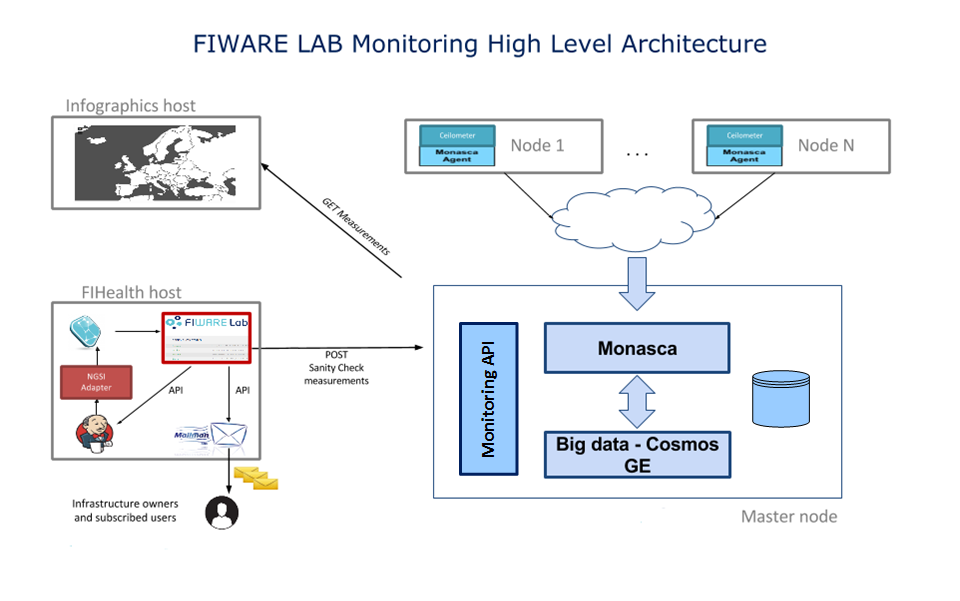
Monitoring information collected by Ceilometer on each FIWARE Lab node flows to the central Monasca API server for persistency, they are then retrieved by the FIWARE Infographics GUI and FIWARE Lab Status page using the FIWARE monitoring API that, in turn, provide aggregation and authentication over the collected measurements.
In order to register a new FIWARE Lab node in the Infographic GUI some required steps must be respected by Infrastructure Owner of the node and must be successfully completed in the following order, as there are dependencies:
-
Ceilometer must be installed and federated as explained in section How to setup a FIWARE Lab Node. Moreover, it should be able to collect OpenStack default monitoring data locally.
-
Ceilometer FIWARE plugin must be properly installed and configured on the node. It should be able to push all the FIWARE custom measurements to the Monasca API server. Detailed and constantly updated instruction can be found on the GitHub repository under the branch that correspond with the running OpenStack version: https://github.com/SmartInfrastructures/ceilometer-plugin-fiware.
-
Intention to publish the node on Infographic GUI must be notified during the FIWARE Lab node weekly meeting in order to enable the new node on a testing Infographic GUI. This allows to check that collected measurements are coherent with the real node status.
-
Once the testing Infographic GUI reports correct data from the node, it will be published on the main GUI and the new FIWARE Lab node will be visible on both FIWARE Infographic and Status page GUI respectively at the following addresses: http://infographic.lab.fiware.org and http://status.lab.fiware.org.